How to Download All Your Google Photos at Once: A Complete Guide to Google Takeout
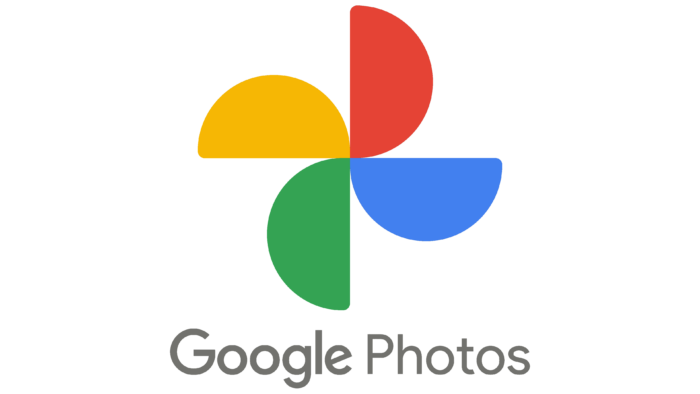
Have you ever wanted to download all your Google Photos to your computer but felt overwhelmed by the thought of saving them one by one? You're not alone! Fortunately, Google provides a fantastic tool called "Google Takeout" that lets you download your entire photo collection in just a few clicks.
In this guide, we'll walk you through the entire process step-by-step, making it easy even if you're not particularly tech-savvy. By the end, you'll have all your precious memories safely stored on your device.
What is Google Takeout?
Google Takeout is a free service provided by Google that allows you to export and download your data from various Google services, including Photos, Drive, Gmail, and more. Think of it as a way to create a backup of your digital life or to move your data elsewhere if needed.
Why Download Your Google Photos?
There are several reasons why you might want to download your Google Photos:
- Backup security: Having a local copy ensures your photos are safe even if something happens to your Google account
- Storage management: Free up space in your Google account by storing photos locally
- Switching services: Moving to a different photo storage service
- Peace of mind: Simply having physical control over your digital memories
Before You Begin: What You'll Need
- A computer or mobile device with internet access
- Your Google account login information
- Enough storage space on your device (check your Google Photos storage usage first)
- About 30 minutes to set up the process (actual download time varies based on your collection size)
Step-by-Step Guide to Download Google Photos
Step 1: Access Google Takeout
First, you'll need to navigate to the Google Takeout website.
- Open your web browser and go to takeout.google.com
- Sign in with the Google account that contains the photos you want to download
[SCREENSHOT PLACEHOLDER: Google Takeout homepage with sign-in option]
Step 2: Select Google Photos
Once you're logged in, you'll see a list of all your Google services that contain data.
- You'll notice that by default, all services are selected (you'll see checkmarks next to everything)
- Click "Deselect all" at the top of the list to uncheck everything
- Scroll down to find "Photos" and check the box next to it
- This ensures you're only downloading your photos and not other data like emails or documents
[SCREENSHOT PLACEHOLDER: Google Takeout services list with only Photos selected]
Step 3: Choose Your Photo Options (Optional)
Google Photos offers some additional options you can customize:
- Click on "Photos" (not just the checkbox, but the word "Photos" itself)
- You'll see options like:
- All photo albums included: This includes all your photos and albums
- Select specific albums: Choose only certain albums if you don't want everything
- For most people, keeping "All photo albums included" selected is the best choice
[SCREENSHOT PLACEHOLDER: Photos options screen showing album selection choices]
Step 4: Configure Your Download Settings
Now you'll need to choose how you want to receive your photos:
- Scroll down and click "Next step"
- You'll see several options:
Delivery method:
- Send download link via email (Recommended): Google will email you when your files are ready
- Add to Drive: Files will be saved to your Google Drive
- Add to Dropbox: Files will be saved to Dropbox (requires linking accounts)
- Add to OneDrive: Files will be saved to OneDrive (requires linking accounts)
Frequency:
- Export once: Creates a one-time download (most common choice)
- Export every 2 months for 1 year: Automatically creates new exports periodically
File type and size:
- File type: Choose ".zip" (recommended for most users)
- File size: Choose based on your preference:
- 1 GB: Creates multiple smaller files (easier to download on slow connections)
- 2 GB: Medium-sized files
- 4 GB: Fewer, larger files
- 10 GB: Largest files (fastest to download on good connections)
[SCREENSHOT PLACEHOLDER: Download settings configuration screen]
Step 5: Create Your Export
- After configuring your settings, click "Create export"
- Google will show you a confirmation message
- You'll be taken to a page showing your export progress
[SCREENSHOT PLACEHOLDER: Export creation confirmation and progress page]
Step 6: Wait for Processing
This is the part that requires patience! Google needs time to gather all your photos and create the download files.
- Small collections (few hundred photos): 30 minutes to a few hours
- Medium collections (thousands of photos): Several hours to a day
- Large collections (tens of thousands of photos): 1-3 days
You don't need to keep your browser open during this time. Google will send you an email when it's ready.
Step 7: Download Your Photos
Once Google finishes processing, you'll receive an email titled "Your Google data archive is ready."
- Open the email and click "Download your files"
- You'll be taken to a download page showing all your archive files
- Click on each file to download it to your computer
- Depending on your settings, you might have multiple files to download
[SCREENSHOT PLACEHOLDER: Email notification and download page with file links]
Step 8: Extract and Organize Your Photos
After downloading, you'll have zip files containing your photos:
- Find your downloaded files: They're usually in your "Downloads" folder
- Extract the files:
- On Windows: Right-click the zip file and choose "Extract All"
- On Mac: Double-click the zip file to extract it automatically
- Explore your photos: You'll find folders organized by date and album, just like in Google Photos
[SCREENSHOT PLACEHOLDER: Extracted folder structure showing organized photos]
Tips for Success
For Slow Internet Connections
- Choose smaller file sizes (1 GB) to make downloads more manageable
- Download files one at a time rather than all at once
- Use a download manager if files keep failing to download
For Large Photo Collections
- Consider doing multiple smaller exports instead of one massive one
- Export by year or by specific albums to make the process more manageable
- Ensure you have enough storage space on your device before starting
Organization Tips
- Create a dedicated folder on your computer before starting the download process
- Consider organizing photos by year after extraction
- Use photo management software to help organize and view your collection
Troubleshooting Common Issues
"Export failed" error:
- Try creating a new export with smaller file sizes
- Make sure you have a stable internet connection
- Wait a few hours and try again
Download links expired:
- Google Takeout links expire after a few days
- Simply create a new export following the same steps
Missing photos:
- Check if photos were in shared albums (these might not be included)
- Verify you selected the correct Google account
- Some photos might be in Google Drive instead of Google Photos
Very large file sizes:
- Remember that Google Photos stores full-resolution versions
- Consider if you need all photos or just specific albums
- You can always do multiple smaller exports
What Happens After Download?
Once you have your photos downloaded:
- Keep them safe: Store copies in multiple locations (external drive, cloud storage)
- Organize as needed: Rename folders or reorganize photos to suit your preferences
- Consider photo management software: Programs like Adobe Lightroom or free alternatives like digiKam can help you organize large collections
- Your Google Photos remain untouched: The download doesn't delete anything from your Google account
Privacy and Security Notes
- Your export files are only accessible to you (they're not shared publicly)
- Download links expire after 7 days for security
- Google Takeout uses secure connections to protect your data during download
- Consider the security of where you store your downloaded photos
Conclusion
Downloading your Google Photos using Google Takeout might seem complicated at first, but it's actually quite straightforward once you know the steps. The process gives you peace of mind knowing your memories are safely backed up and under your control.
Remember, this process doesn't delete your photos from Google Photos – it simply creates a copy for you to keep. You can repeat this process anytime you want to create a fresh backup of your photo collection.
The key to success is patience during the processing phase and having enough storage space for your photos. Once you've done it once, you'll find it's much easier the second time around.
Now you have all the tools and knowledge needed to safely download and preserve your digital photo collection. Your future self will thank you for taking the time to back up these precious memories!