The Complete Guide to Installing NewPipe: Your Gateway to Ad-Free YouTube
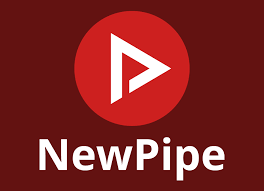
In an era where digital privacy is increasingly precious and intrusive advertisements interrupt our viewing experience, NewPipe emerges as a compelling solution for Android users seeking a better YouTube experience. This comprehensive guide will walk you through everything you need to know about installing and configuring NewPipe, including how to seamlessly import your existing YouTube subscriptions.
Why NewPipe is Revolutionizing Mobile Video Consumption
NewPipe represents a paradigm shift in how we interact with video content on mobile devices. As a free, open-source YouTube client, it addresses many of the frustrations users experience with the official YouTube app while prioritizing user privacy and control.
The application's standout features include a completely ad-free viewing experience, background audio playback that continues even when you switch to other apps, and the ability to download videos for offline viewing. Unlike the official YouTube app, NewPipe operates independently of Google Play Services, ensuring your viewing habits remain private and untracked.
What sets NewPipe apart is its commitment to user autonomy. You don't need a Google account to use the app, yet you can still access all your favorite content. The application supports multiple platforms beyond YouTube, including SoundCloud and Bandcamp, making it a versatile media consumption tool.
Preparing Your Device for Installation
Before diving into the installation process, ensure your Android device meets the basic requirements. NewPipe is compatible with Android 4.4 (API level 19) and higher, making it accessible to virtually all modern Android devices. You'll need approximately 5-10 MB of available storage space and a stable internet connection for the initial download and setup.
The most crucial preparation step involves enabling your device to install applications from sources other than the Google Play Store. This is necessary because NewPipe, despite its legitimacy and open-source nature, isn't available through Google's official marketplace.
For devices running Android 8.0 and later, navigate to your device settings and find "Apps & notifications" or simply "Apps." Look for "Special app access" or an "Advanced" section, then select "Install unknown apps." Choose your preferred browser (such as Chrome or Firefox) and toggle the "Allow from this source" option.
 Figure 1: Android 8.0 and later - Install unknown apps permission screen
Figure 1: Android 8.0 and later - Install unknown apps permission screen
Users with older Android versions (7.1 and earlier) will find this setting under "Security" or "Security & privacy" in their device settings. Look for "Unknown sources" and enable it, confirming your choice when prompted with a warning dialog.
 Figure 2: Android 7.1 and earlier - Unknown sources security setting
Figure 2: Android 7.1 and earlier - Unknown sources security setting
Securing Your NewPipe Download
The integrity of your NewPipe installation begins with downloading from trusted sources. The most reliable method is obtaining the application directly from the official GitHub repository maintained by the development team.
Visit the GitHub releases page at github.com/TeamNewPipe/NewPipe/releases using your mobile browser. The latest stable release will be clearly marked and positioned at the top of the page. Scroll down to the "Assets" section and download the APK file, typically named with the current version number.
 Figure 3: NewPipe GitHub releases page showing download options
Figure 3: NewPipe GitHub releases page showing download options
Alternatively, users comfortable with F-Droid, the privacy-focused Android app repository, can install NewPipe through that platform. F-Droid automatically handles updates and provides additional security verification, making it an excellent choice for security-conscious users.
 Figure 4: NewPipe listing in F-Droid with install button
Figure 4: NewPipe listing in F-Droid with install button
The Installation Process Demystified
Once you've downloaded the NewPipe APK file, the installation process is straightforward. You'll receive a notification about the completed download, or you can navigate to your device's Downloads folder to locate the file.
Tapping the APK file will initiate the installation process. Your device may display a security prompt asking for confirmation to install the application. This is normal behavior for any app installed outside the Play Store. Proceed by tapping "Install" and wait for the process to complete.
 Figure 5: Android installation confirmation dialog
Figure 5: Android installation confirmation dialog
After successful installation, you can either launch NewPipe immediately or access it later through your app drawer. The application will appear with its distinctive orange logo, making it easily identifiable among your other apps.
![]() Figure 6: NewPipe icon visible in Android app drawer
Figure 6: NewPipe icon visible in Android app drawer
Configuring NewPipe for Optimal Performance
Your first launch of NewPipe presents an opportunity to optimize the application for your specific preferences and usage patterns. The interface is clean and intuitive, with familiar tabs for Trending content, Subscriptions, and other features you'd expect from a video platform.
 Figure 7: NewPipe main interface showing tabs and navigation
Figure 7: NewPipe main interface showing tabs and navigation
Take time to explore the settings menu, accessible through the three-dot menu in the top-right corner. The "Content" section allows you to specify your preferred content country and language, ensuring you see relevant trending videos and recommendations.
 Figure 8: NewPipe settings menu with various configuration options
Figure 8: NewPipe settings menu with various configuration options
In the "Video & Audio" settings, establish your default video quality preferences. This is particularly important if you're concerned about data usage or have limited bandwidth. You can set different qualities for mobile data and Wi-Fi connections.
The "Download" section deserves special attention, as this is one of NewPipe's most valuable features. Choose your preferred download location and set default quality settings for both video and audio downloads. Consider your device's storage capacity when making these selections.
Don't overlook the "Appearance" settings, where you can select between light, dark, or automatic themes. The dark theme is particularly beneficial for battery life on OLED displays and provides a more comfortable viewing experience in low-light conditions.
Importing Your YouTube Digital Life
One of the most significant advantages of NewPipe is the ability to import your existing YouTube subscriptions without compromising your privacy. This process requires using Google Takeout, Google's data export service, to retrieve your subscription information.
Begin by visiting takeout.google.com and signing into your Google account. The interface presents numerous Google services from which you can export data. Click "Deselect all" to clear any pre-selected items, then locate and select "YouTube and YouTube Music."
 Figure 9: Google Takeout page with YouTube and YouTube Music selected
Figure 9: Google Takeout page with YouTube and YouTube Music selected
When you select YouTube data, Google will show you all available data types for export. For NewPipe purposes, you only need your subscriptions, so click "All YouTube data included" and uncheck everything except "subscriptions." This targeted approach minimizes download time and file size.
 Figure 10: YouTube data selection screen showing subscriptions checkbox
Figure 10: YouTube data selection screen showing subscriptions checkbox
Proceed through the export process by selecting ZIP as your file format and choosing your preferred delivery method. Google will prepare your data, which can take anywhere from minutes to hours depending on your subscription count and Google's current processing load.
Seamless Subscription Integration
Once Google provides your data export, download and extract the ZIP file. Navigate to the "Takeout/YouTube and YouTube Music/subscriptions/" folder and locate the "subscriptions.csv" file. This file contains all your YouTube channel subscriptions in a format NewPipe can understand.
Transfer this file to your Android device using your preferred method – email, cloud storage, or direct USB connection all work effectively. In NewPipe, access the hamburger menu and select "Subscriptions." Use the three-dot menu to find "Import from" and select "YouTube" as your source platform.
 Figure 11: NewPipe subscription import screen with file selection
Figure 11: NewPipe subscription import screen with file selection
Navigate to your subscriptions.csv file and select it. NewPipe will process each subscription and add the channels to your account. The import process is typically quick, though it depends on the number of subscriptions you have.
 Figure 12: NewPipe subscriptions tab showing successfully imported channels
Figure 12: NewPipe subscriptions tab showing successfully imported channels
Maximizing NewPipe's Advanced Features
NewPipe offers several features that extend far beyond basic video playback. The download functionality is particularly powerful, allowing you to save videos in various qualities or as audio-only files. When viewing any video, tap the download button and select your preferred format and quality.
 Figure 13: NewPipe video download interface with quality selection
Figure 13: NewPipe video download interface with quality selection
Background playback transforms how you consume audio content from YouTube. Start playing any video, then switch to other apps or turn off your screen. The audio continues playing, effectively turning YouTube into a podcast or music streaming service.
Picture-in-picture mode provides another layer of multitasking capability. While playing a video, pressing the home button or switching apps creates a small overlay window that continues playback while you use other applications.
 Figure 14: NewPipe running in picture-in-picture mode over home screen
Figure 14: NewPipe running in picture-in-picture mode over home screen
Troubleshooting and Maintenance
Like any application, NewPipe occasionally encounters issues that require troubleshooting. Installation problems typically stem from incorrect permission settings or insufficient storage space. Verify that unknown source installation is enabled for your browser and ensure you have adequate storage available.
Subscription import failures often result from corrupted file transfers or incorrect file selection. Ensure you're using the exact subscriptions.csv file from your Google Takeout export and that it transferred completely to your device.
Playback issues can usually be resolved by checking your internet connection, adjusting video quality settings, or clearing the app's cache through your device's application settings.
For background playback problems, verify that NewPipe has permission to run in the background and isn't being killed by your device's battery optimization features. Most Android devices allow you to exempt specific apps from battery optimization.
Staying Current with Updates
NewPipe's position outside the Play Store means you're responsible for keeping the application updated. The development team regularly releases updates that include new features, performance improvements, and security patches.
Monitor the GitHub releases page periodically for new versions. When updates are available, download and install them over your existing installation – your settings, subscriptions, and download history will be preserved.
Users who installed NewPipe through F-Droid can enable automatic updates within that application, simplifying the maintenance process significantly.
Privacy and Security Considerations
NewPipe's commitment to user privacy extends beyond simply not requiring a Google account. The application doesn't collect usage statistics, track your viewing habits, or share data with third parties. Your subscription list and viewing history remain stored locally on your device.
However, maintain awareness that your internet service provider can still observe your traffic patterns. For maximum privacy, consider using NewPipe in conjunction with a reputable VPN service.
The open-source nature of NewPipe means its code is publicly available for security auditing. This transparency provides confidence that the application behaves as advertised and doesn't contain malicious code.
Conclusion: Embracing a Better YouTube Experience
NewPipe represents more than just an alternative YouTube client – it's a statement about user rights, privacy, and the importance of choice in our digital tools. By following this comprehensive guide, you've not only installed a powerful application but taken a step toward reclaiming control over your digital media consumption.
The transition from the official YouTube app might require some adjustment, but the benefits – ad-free viewing, background playback, download capabilities, and enhanced privacy – make NewPipe an invaluable addition to any Android device. As you explore the application's features and customize it to your preferences, you'll likely discover additional ways it enhances your mobile video experience.
Remember to keep NewPipe updated and continue exploring its evolving feature set. The active development community ensures that improvements and new capabilities are regularly added, making your investment in learning the application even more valuable over time.
This guide is provided for educational purposes to help users understand and utilize open-source software alternatives. Always ensure compliance with applicable terms of service and local regulations when using any third-party applications.